How to Export Excel, CSV and More on Airtable
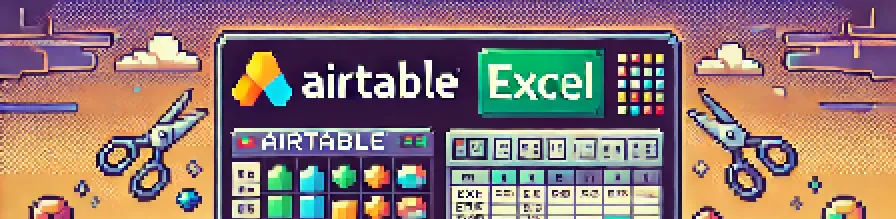
Super quick solution, tl;dr
- Install Data Extraction (Airtable Extension) to your base
- Open up a table
- Select the format that you want (e.g. Excel)
- Click on the export button
Airtable native way
There isn’t much you can do to get data out of Airtable easily, but there is a way to export a CSV file that you can then use Excel directly to import that CSV into. It’s a bit unintuitive to find, especially if it’s part of your workflow, but is still usable in a way.

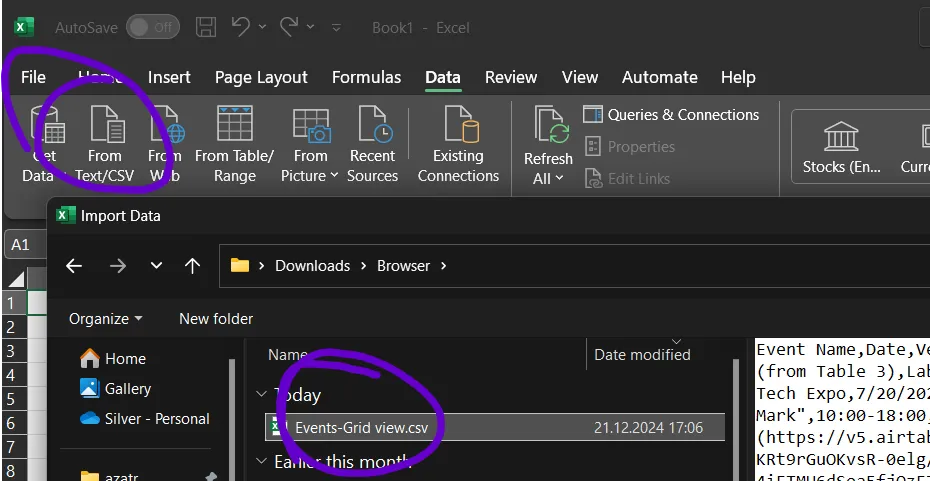
Easy long-term solution
Add Data Extraction (Airtable Extension) to your base. I created this with the principle in mind of doing one thing and doing it well.
Then just use the extension like in the images below. I’ve also described the process for more clarity.
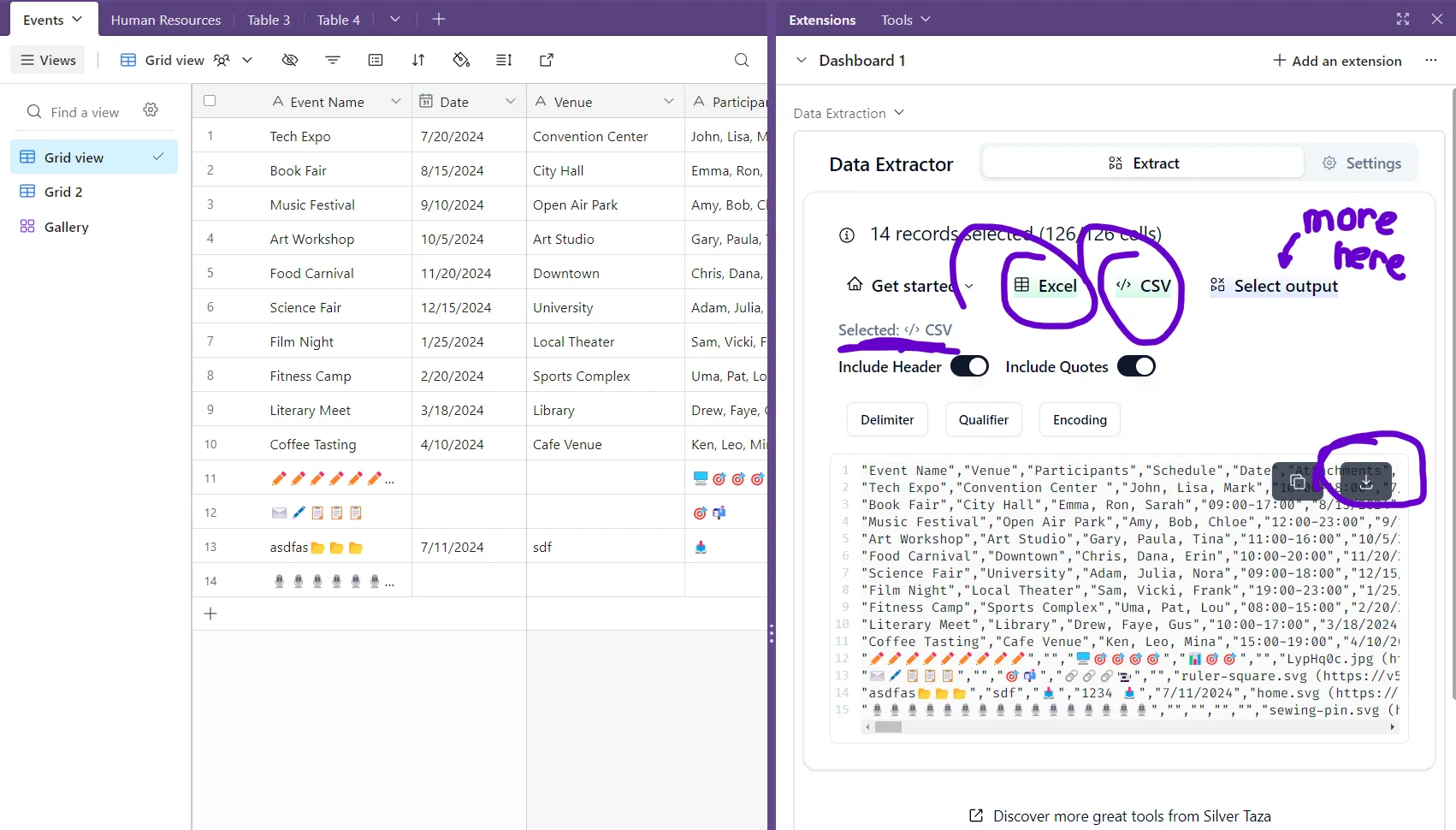
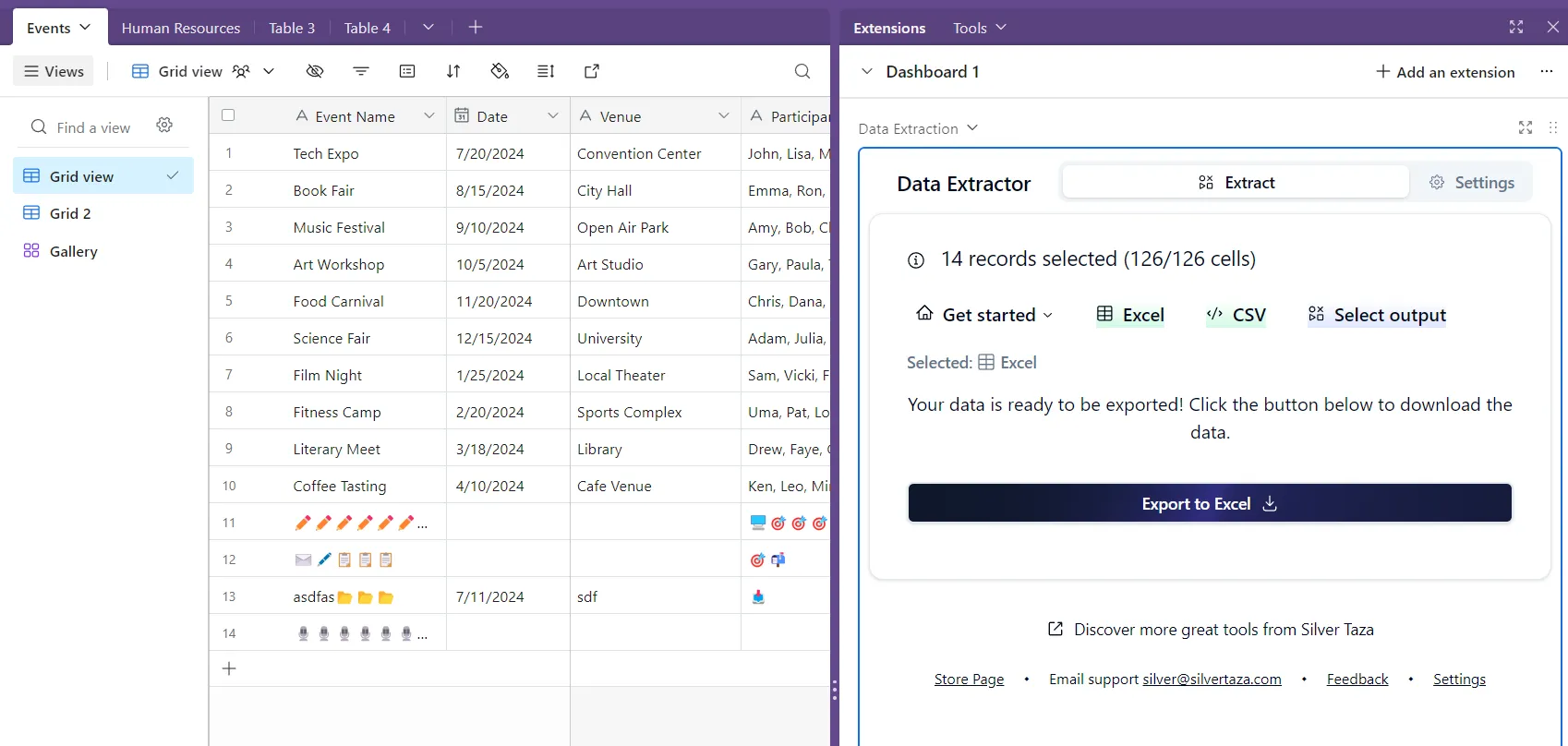
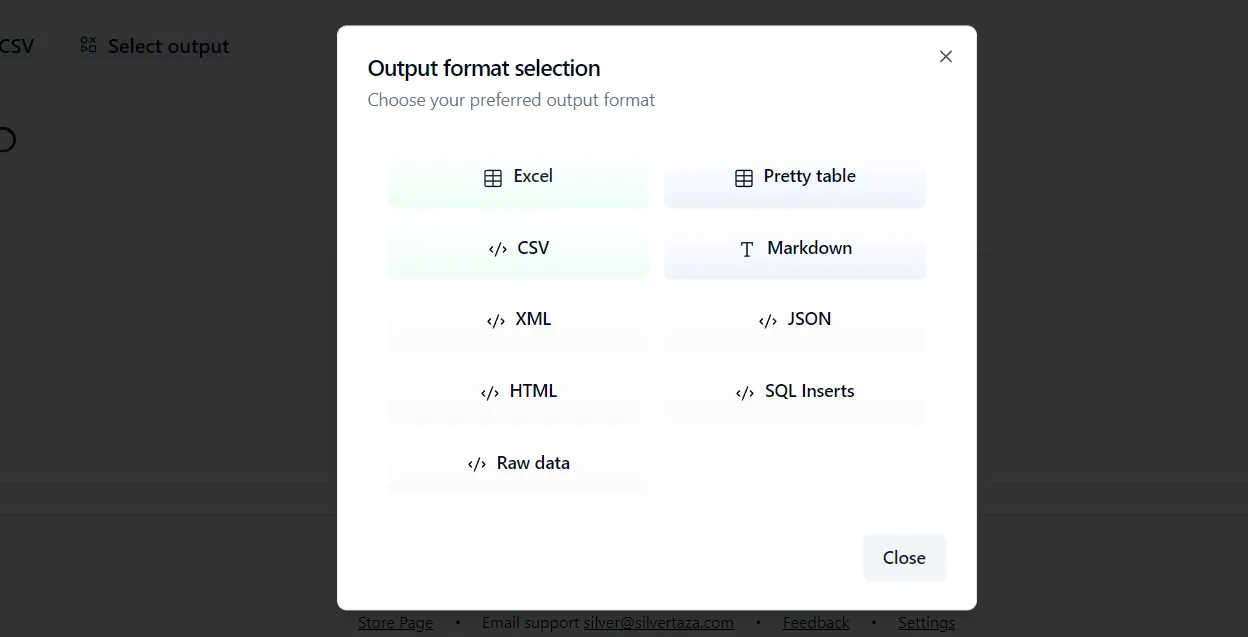
Steps for exporting CSV
-
Open the Airtable Base
Navigate to the table containing your data (e.g., “Events”). -
Enable the Data Extraction Extension
On the right-hand side, open the Extensions panel. Select the Data Extraction extension. -
Select Output Format
Choose between exporting as Excel or CSV (or any other data formats under Select output). Click the respective button. -
Configure Export Options
- Toggle Include Header to include or exclude column names in your export.
- Toggle Include Quotes to wrap text values in quotes.
-
Review the Preview
A text area displays a preview of your data formatted as per your selections. -
Download
Use the buttons (circled at the bottom-right) to export your data in the desired format.
Steps for exporting to Excel
-
Open the Airtable Base
Navigate to the table containing your data (e.g., “Events”). -
Enable the Data Extraction Extension
Open the Extensions panel on the right-hand side and select the Data Extraction. -
Select the Output Format
Click the Excel button to set the export format to Excel. -
Prepare for Export
- The extension will display the number of records selected.
- A confirmation message will appear, stating that the data is ready to be exported.
-
Export the Data
Click the Export to Excel button to download the data in an Excel file format.
Partial export
You can also select only partial data for extraction, which was the original intent of this app.
- Open the Airtable Base
Navigate to the table containing your data (e.g., “Events”). - Select Specific Rows
Highlight the rows you wish to export by manually selecting them in the table view. - Continue like above
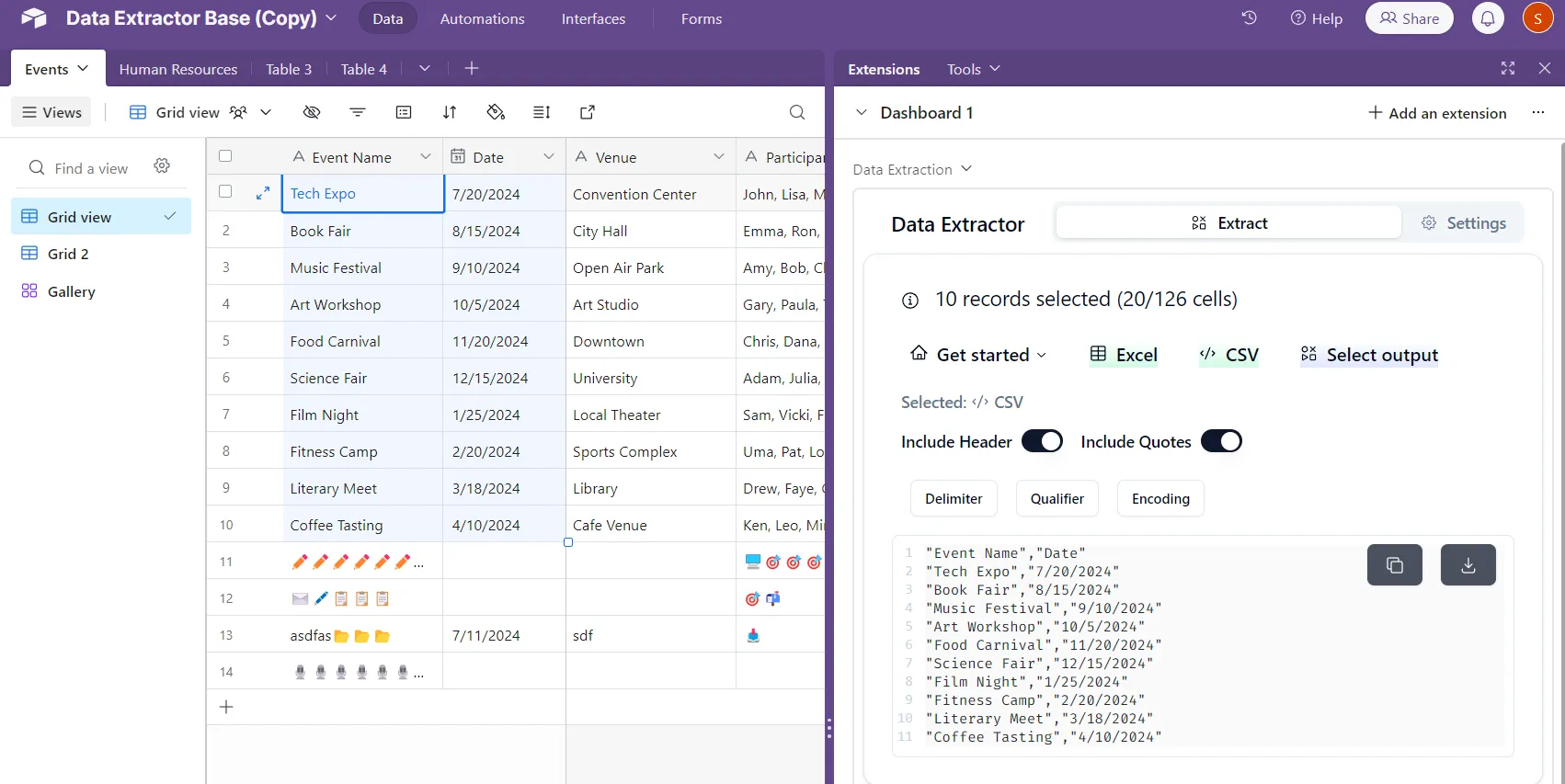
Summary
Exporting, and getting data out from Airtable is easy with the Data Extraction extension. Whether you need a full dataset or just specific rows, the tool allows you to:
- Export to Excel, CSV, Markdown, SQL, XML, prettified ASCII table, HTML formats
- Customize your output
- Quickly preview and download your data
Happy to always receive feedback and suggestions for improvements to the extension.